Capture and edit stunning images with Adobe Lightroom Mobile camera and photo editing app (and even selectively edit just parts of your photos!
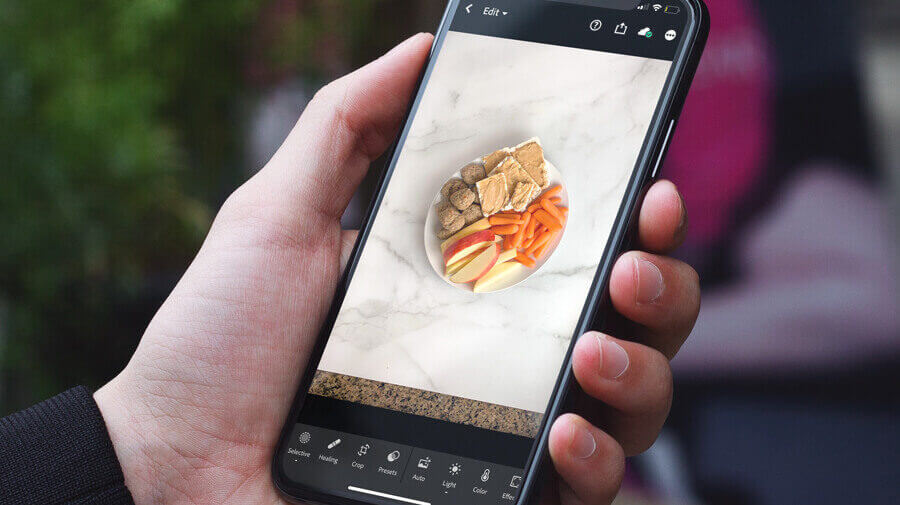
Adobe Photoshop Lightroom, also called Adobe Lightroom Photo Editor, is a camera and photo editing smartphone app that puts the power of Photoshop in the palm of your hand. While it was designed to be used alongside the full version of Lightroom on your computer, you don’t have to have or pay for the desktop version of the software to leverage many of the photo editing tools in the app.
The Lightroom Mobile photo editing experience is similar to that of good old Photoshop — its easy-to-use advanced editing tools give you granular control over color, contrast, clarity, exposure, and more.
This app is my daughter Natalie’s go-to tool for creating the featured images for her blog. She was struggling to publish blog posts in a reasonable amount of time because creating featured images required her to jump through too many hoops. Now, with Lightroom presets, she can:
- Import stock photos or images from her smartphone
- Crop images to the exact right size — the preset for her blog’s featured images
- Compress and save the images for web
- Export the images to her Recent Photos so she can upload it to her website
Natalie has no paid upgrades for Adobe Lightroom — she uses the purely free version. I, on the other hand, have aa Adobe Creative Cloud license for my professional graphic design and web design work, so I have access to the the premium features.
The Lightroom Mobile app is my go-to mobile photo editing app for editing parts of a photo rather than an entire photo.
For example, the “before” photo below is a bit too dark overall and the left side of the photo is definitely darker than the right side. I imported the image into the Adobe Lightroom app for editing and in minutes, I was exporting a brighter, more evenly colored image.
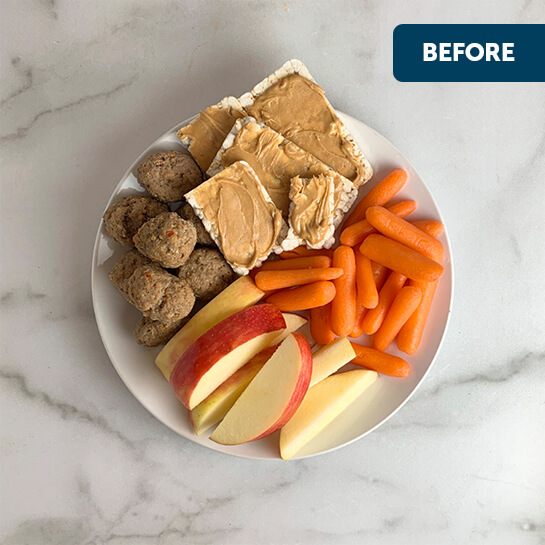
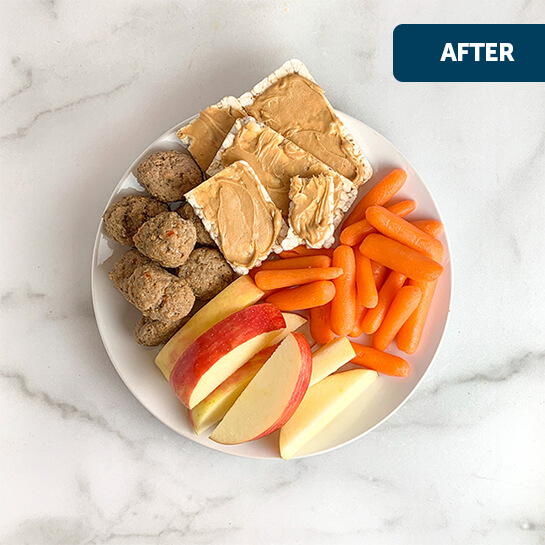
The editing tools, like simple sliders for temperature, tint, vibrance, saturation, contrast, highlights, shadows, and exposure, are easy to use for even a novice photo editor.
The best part, however, is that I’m able to make simple edits like these to photos — or just portions of photos — on the fly, from my smartphone. 90% of the edits I make in Lightroom Mobile are to small portions of an image.
Here’s a peek at how it works:
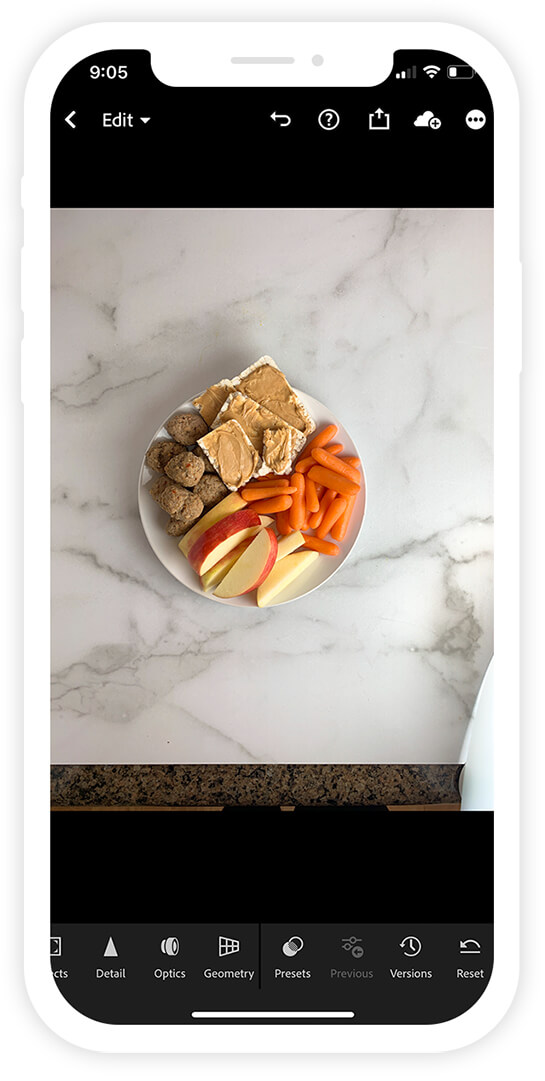
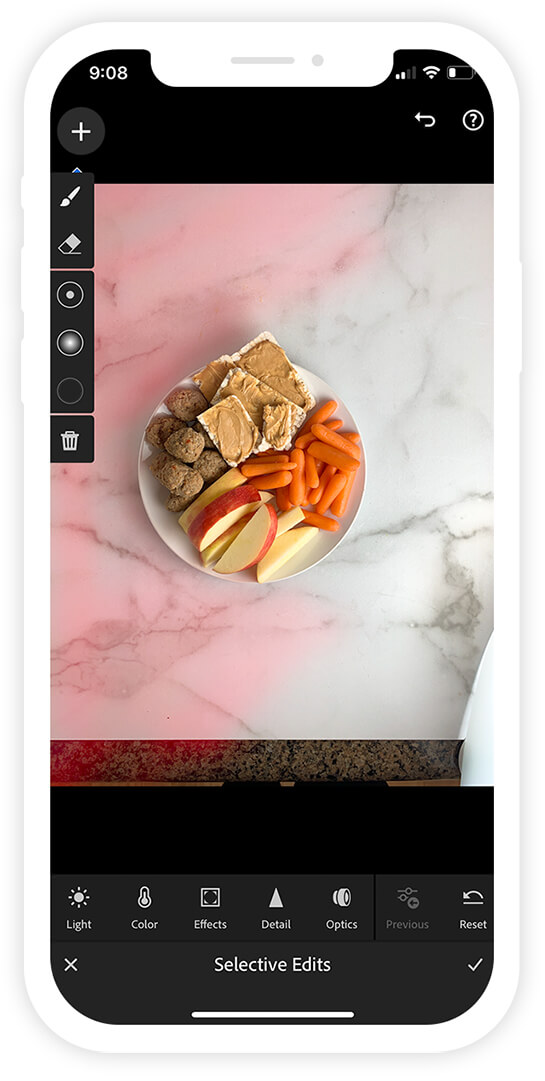
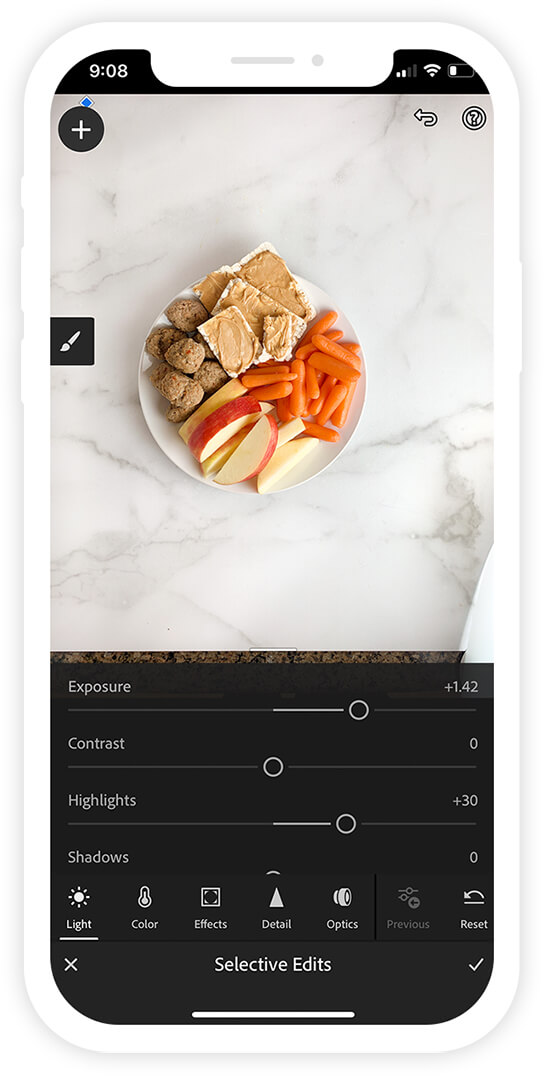
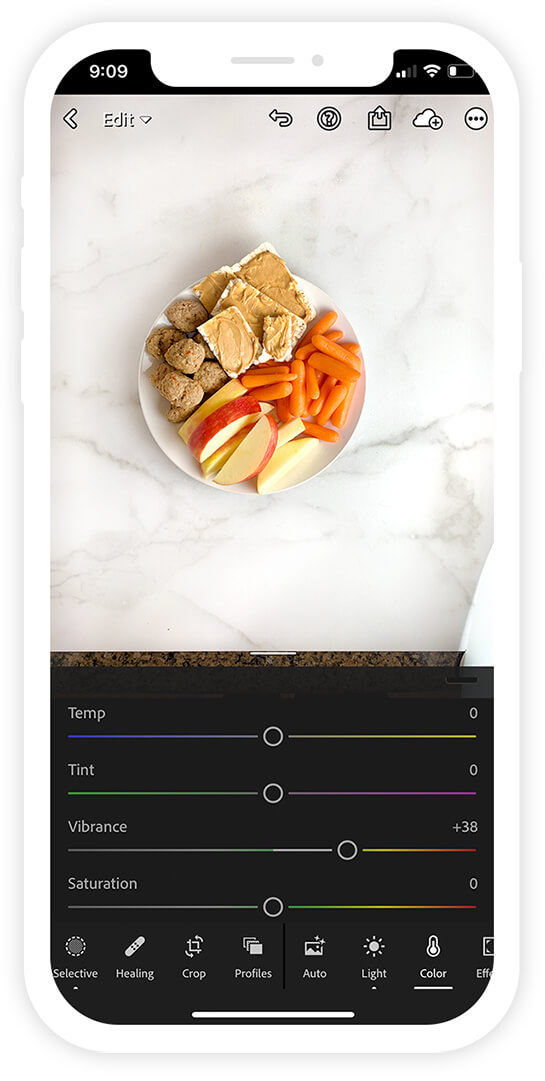
Lightroom Presets
What makes this powerful camera and photo editing app even better is the wide variety of free and premium presets available.
With presets, which are high-quality filters, you can apply thematic edits created by professional photographers — like those for cityscapes, nature shots, action photos, food photos, and portraits — with one quick tap.
Plus, because all of the preset photo adjustments are exposed, you can see exactly how the look was achieved and learn how to recreate the effects you like on your own.
Lightroom Mobile Free vs. Premium
With the free version of the Adobe Lightroom app, you gain access to powerful photo editing tools to:
- Retouch light and color to make photos pop.
- Crop and rotate your photos.
- Alter hue and saturation with precision.
- Experiment and compare different photo versions without losing the original and pick your favorite look.
- Import your own graphical watermarks.
- Access phone camera controls for exposure, timer, instant presets, raw, and more, as well as capture modes such as Professional and HDR.
When you upgrade to the premium version, you gain access to even more tools — and some of my favorite tools — which means you can:
- Create clean shots with straight lines by adjusting the perspective with powerful upright, guided upright, and Geometry tools.
- Selectively edit portions of your photos.
- Remove unwanted objects from images with the Healing tool.
- Sync photos and presets between the Lightroom Mobile and Desktop versions (and other adobe products).
- Batch edit multiple photos at the same time.
- Share galleries of images with others.
- Create albums, apply ratings and flags, and search for photos using AI object recognition.
Download Adobe Lightroom Mobile from the Apple App Store and the Google Play Store.
